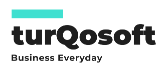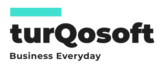How to Use ERPNext to Track and Reduce Lead Time in Manufacturing
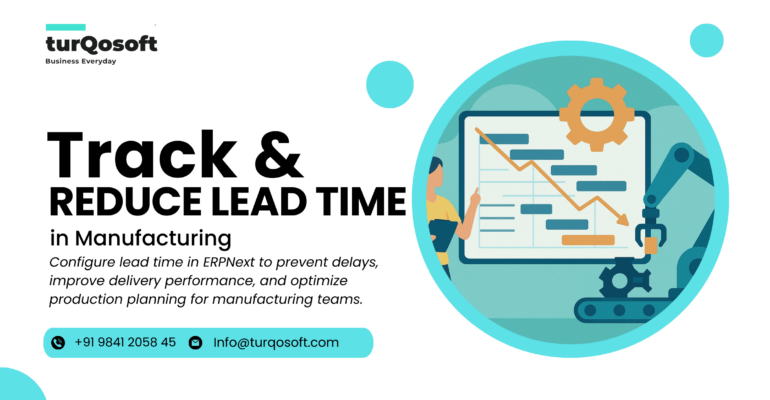
If you’ve ever promised a delivery date… and missed it by a week, you know how stressful lead times can be.
Idle machines, rushed overtime, angry customers — it all adds up.
For many small and mid-size manufacturers, the root cause isn’t laziness or lack of effort. It’s simply this: nobody’s tracking lead time properly.
The good news? ERPNext makes it surprisingly easy to capture, plan, and optimize lead time — so you can plan better, deliver on time, and stop putting out fires every day.
By the end of this article, you’ll know exactly how to:
- Set item lead time days in ERPNext
- Track actual production times vs planned times
- Spot bottlenecks and reduce manufacturing lead time across your factory
Let’s get started.
Understanding Lead Time and Its Impact
What Is Lead Time in Manufacturing?
In simple terms, lead time is the total time it takes to fulfill a customer order — from the moment materials are requested until the finished product is delivered.
There are two main parts:
| Type of Lead Time | What It Covers | Example |
|---|---|---|
| Procurement Lead Time | Time to source and receive raw materials | Buying steel sheets from a vendor |
| Production Lead Time | Time to manufacture the product | Cutting, welding, painting, and assembly |
When you set accurate lead times in ERPNext, the system can plan material requirements, schedule jobs, and calculate delivery dates with much higher accuracy.
Why Lead Time Often Goes Wrong
Here’s why so many manufacturers get stuck in a cycle of delays:
- Missing or outdated data: Lead time fields are left blank or use old estimates.
- Manual guesswork: Teams guess when materials will arrive or how long jobs take.
- Poor visibility: There’s no system showing actual vs planned time.
- Ripple effect of delays: One late item causes everything else to slip.
The result? Stockouts, idle machines, rushed overtime, and missed delivery dates.
The solution starts with capturing and tracking lead time properly.
How ERPNext Handles Lead Time
ERPNext has built-in tools to help you track both procurement and production lead time, then use that data for smarter planning.
Where Lead Time Fits in ERPNext
Here’s where to set it up:
| Area | Purpose |
|---|---|
| Item Master → “Lead Time Days” | Defines expected days to procure each raw material |
| BOM (Bill of Materials) → Operations | Defines estimated time to complete each operation |
| Work Orders & Job Cards | Track actual time spent on each job and compare to estimates |
This structure lets you track end-to-end timelines from material request to finished goods.
How ERPNext Uses Lead Time for Planning
Once you’ve set lead time data, ERPNext can:
- Plan material purchases early: MRP includes lead time when suggesting purchase order dates.
- Calculate realistic delivery dates: Sales Orders will reflect total production + procurement time.
- Improve production scheduling: Work Orders use operation times to plan workloads across workstations.
In short, accurate lead time data makes your entire production plan more realistic and reliable.
Step-by-Step: Setting Up Lead Time in ERPNext
Here’s how to configure lead time properly, step by step.
1: Define Procurement Lead Time
- Go to Item Master for each raw material
- In the Purchase Details section, set the field “Lead Time Days”
- Use historical average delivery times from past POs
- Add a small safety buffer (1–2 days) if vendors are inconsistent
Note: You can also set vendor-specific lead times under Supplier Quotation / Supplier Item if different vendors have different speeds.
2: Define Production Operation Times
- Open the Bill of Materials (BOM) for each finished product
- Go to the Operations table inside the BOM
- Add:
- Operation name
- Workstation
- Estimated time per operation (in minutes)
- Link each operation to the correct Work Center/Workstation in ERPNext
This helps ERPNext plan how long each product will take during scheduling.
3: Enable Actual Time Tracking
Setting estimates is good — tracking actual time is better.
- Create Job Cards from your Work Orders
- Assign them to operators
- Have staff log start and finish times for each operation
Then you can compare:
| Operation | Planned Time | Actual Time | Variance |
|---|---|---|---|
| Cutting | 60 min | 75 min | +15 min |
| Welding | 90 min | 80 min | -10 min |
| Painting | 45 min | 60 min | +15 min |
This reveals where bottlenecks are happening.
Reducing Lead Time Using ERPNext
Once you’ve set up lead time tracking, here’s how to actively reduce manufacturing lead time using ERPNext.
Analyze Planned vs Actual Time
- Use the Job Card report to see which operations take longer than planned
- Use the Stock Ledger report to measure material movement delays
- Focus on the worst variances first — a few slow steps often cause most delays
Note: Accurate data makes bottlenecks visible — and fixable.
Optimize Procurement Planning
- Let MRP generate Purchase Orders early based on lead time days
- Keep a minimum safety stock level to avoid emergency buys
- Regularly review vendor performance to adjust lead time days if they get faster or slower
This prevents the most common cause of delays: late raw materials.
Improve Scheduling & Resource Allocation
- Use Capacity Planning in ERPNext to spread work evenly across workstations
- Avoid overloading a single machine or team — it causes cascading delays
- Review Work Center utilization reports to rebalance workloads
Even a small tweak in scheduling can cut days off your total lead time.
Measuring Success with Dashboards
Once things are running smoother, build simple dashboards to track progress.
| Metric | How to Track in ERPNext |
|---|---|
| Average Procurement Lead Time | Custom report from Purchase Orders |
| Average Production Time per Item | Job Card summary report |
| On-Time Delivery % | Sales Order vs Actual Delivery Date |
| Work Center Utilization | Capacity Planning report |
| Variance (Planned vs Actual Time) | Job Card variance chart |
You can also create Number Cards on the ERPNext dashboard to show these KPIs at a glance.
This gives managers instant visibility — and keeps teams accountable.
Conclusion
If you’re tired of missed delivery dates and chaotic planning, start with the basics: Track Lead Time Properly!
ERPNext gives you everything you need — you just need to use it consistently:
- Set procurement lead time days for every item
- Add operation times in your BOMs
- Track actual vs planned time with job cards
- Use that data to plan better and deliver faster
Start small. Pick one product, track it fully, and watch how quickly your delays shrink.
Ready to make it real?
📌 Book a free ERPNext consultation/demo and we’ll help you set it up right from the start.
Alternatively, you can stay connected with us on various social media platforms including LinkedIn, YouTube, Facebook, Twitter, Pinterest, or Instagram to receive regular updates on CRM, ERP and other pertinent topics.
PC: Canva